Shopify Plugin
Integrate a Saudi payment gateway seamlessly into your Shopify store with this Plugin. Easily configure payment settings and test the integration before going live, all in just three simple steps: install the plugin, add your API credentials, and enable live mode. Start accepting payments with ease using this plugin!
How it works
- From My Paylink Portal, go to the settings page.
- Ensure that you subscribe to a Paylink package that supports Shopify.
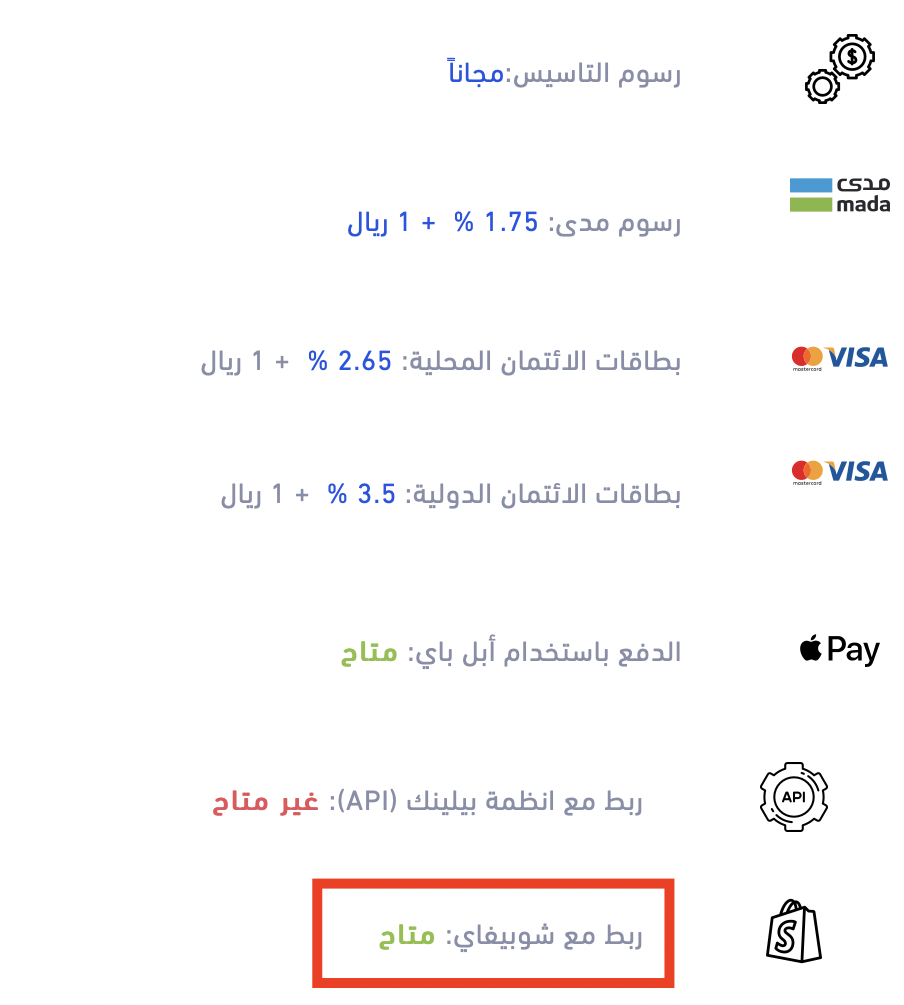
- Enter your Shopify store domain under the "Install Shopify" panel.
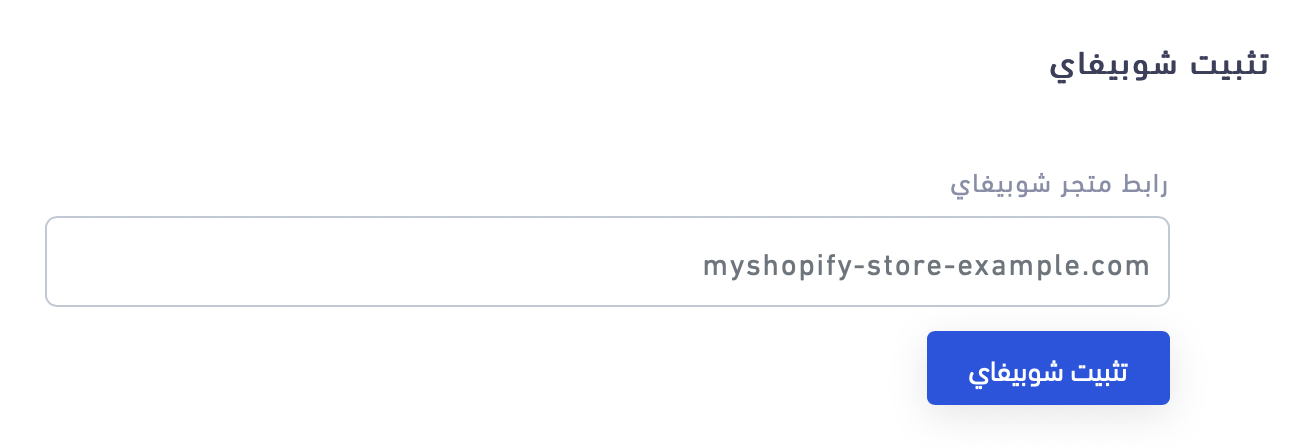
I can not see Install Shopify Panel !!!
If you can't see the "Install Shopify Panel" on the settings page, then ensure that you subscribe to a Paylink subscription that supports Shopify.
- You will be asked to install Paylink App to your Shopify store. Select "Install App"
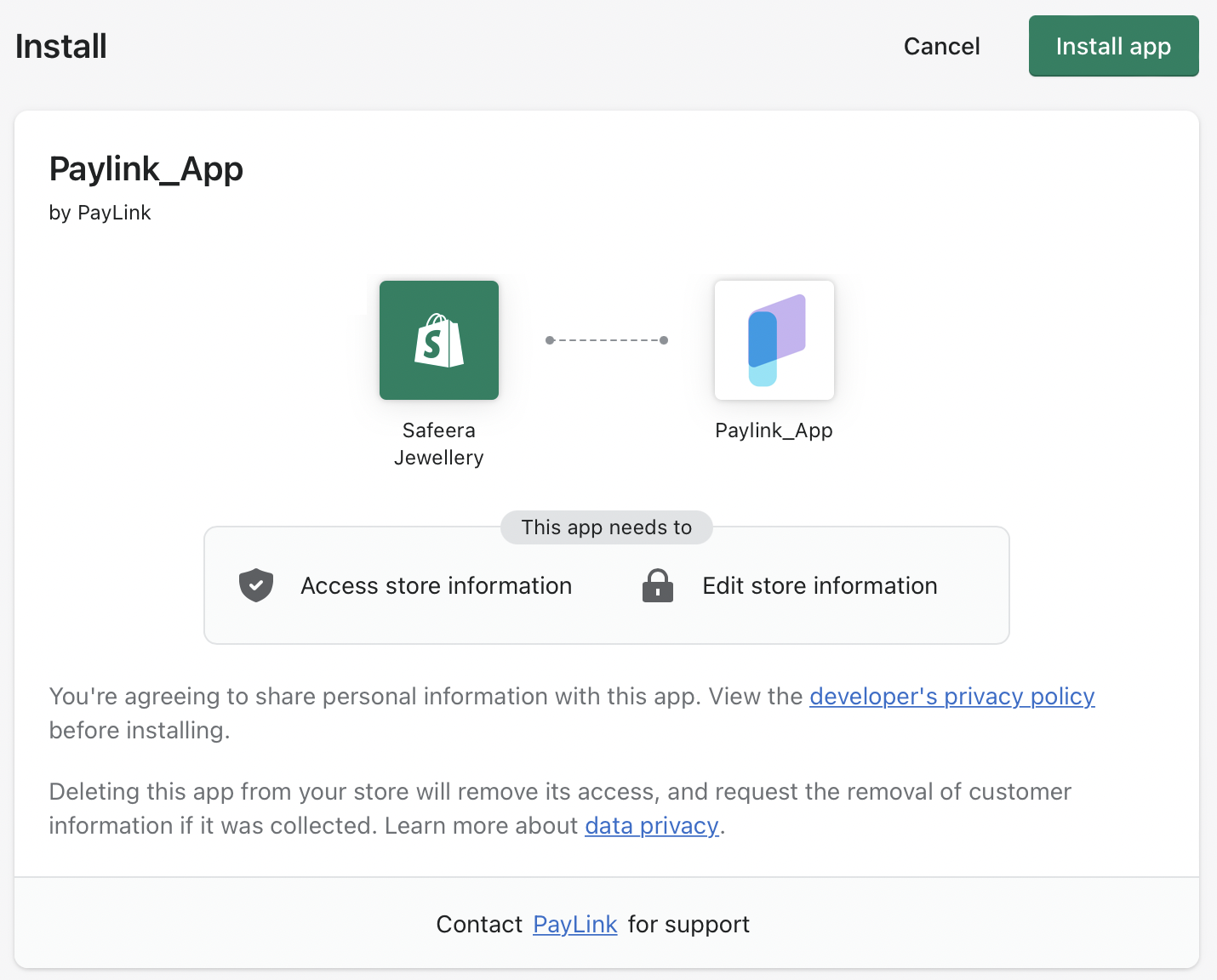
- Then, enter APP_ID and Secret Key in the Shopify Paylink App management page.
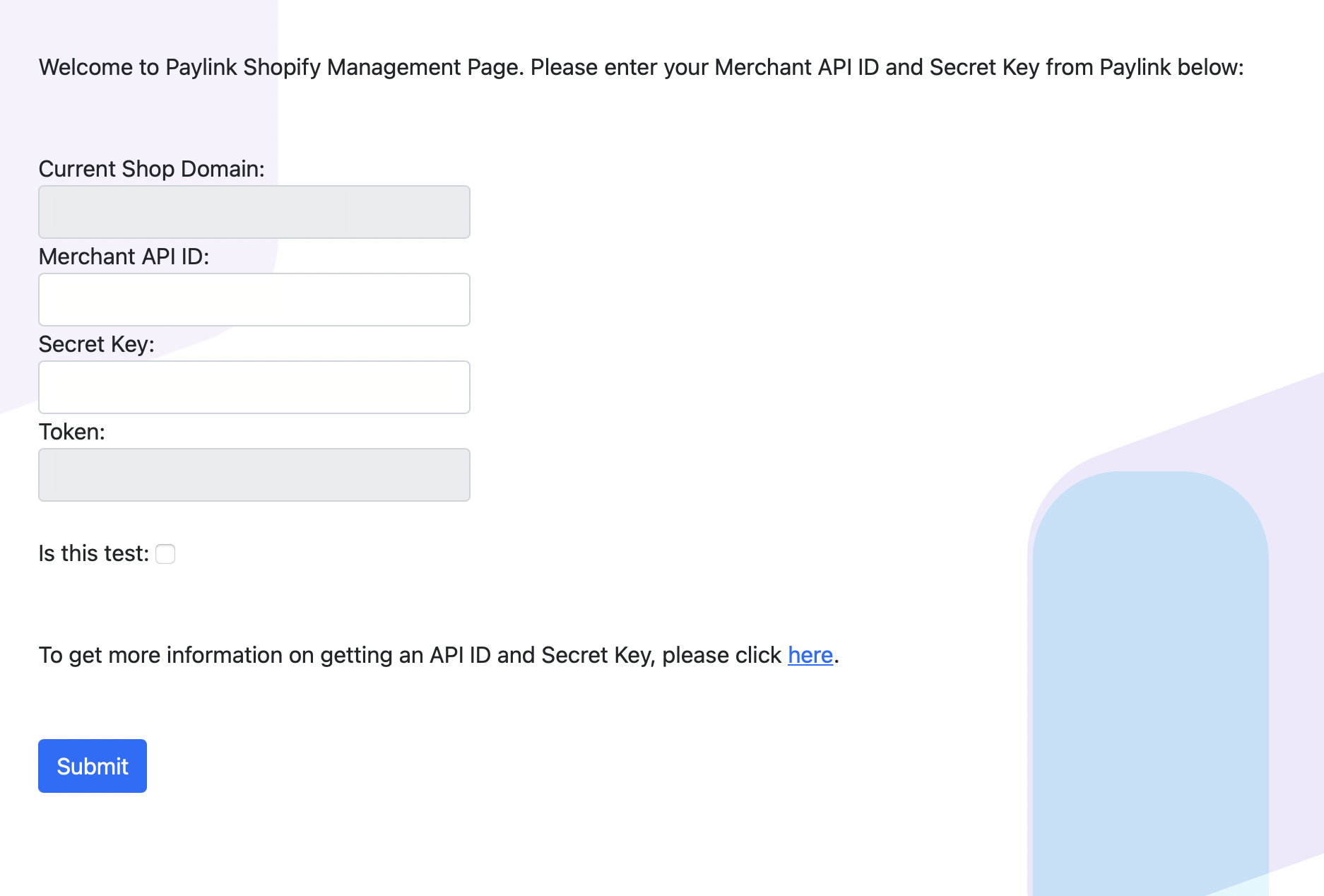
For Testing Mode
Check "Is this test" checkbox if you want to use the plugin for Testing.
- Then, click "Activate Paylink Payment" to activate Paylink payment for Shopify.
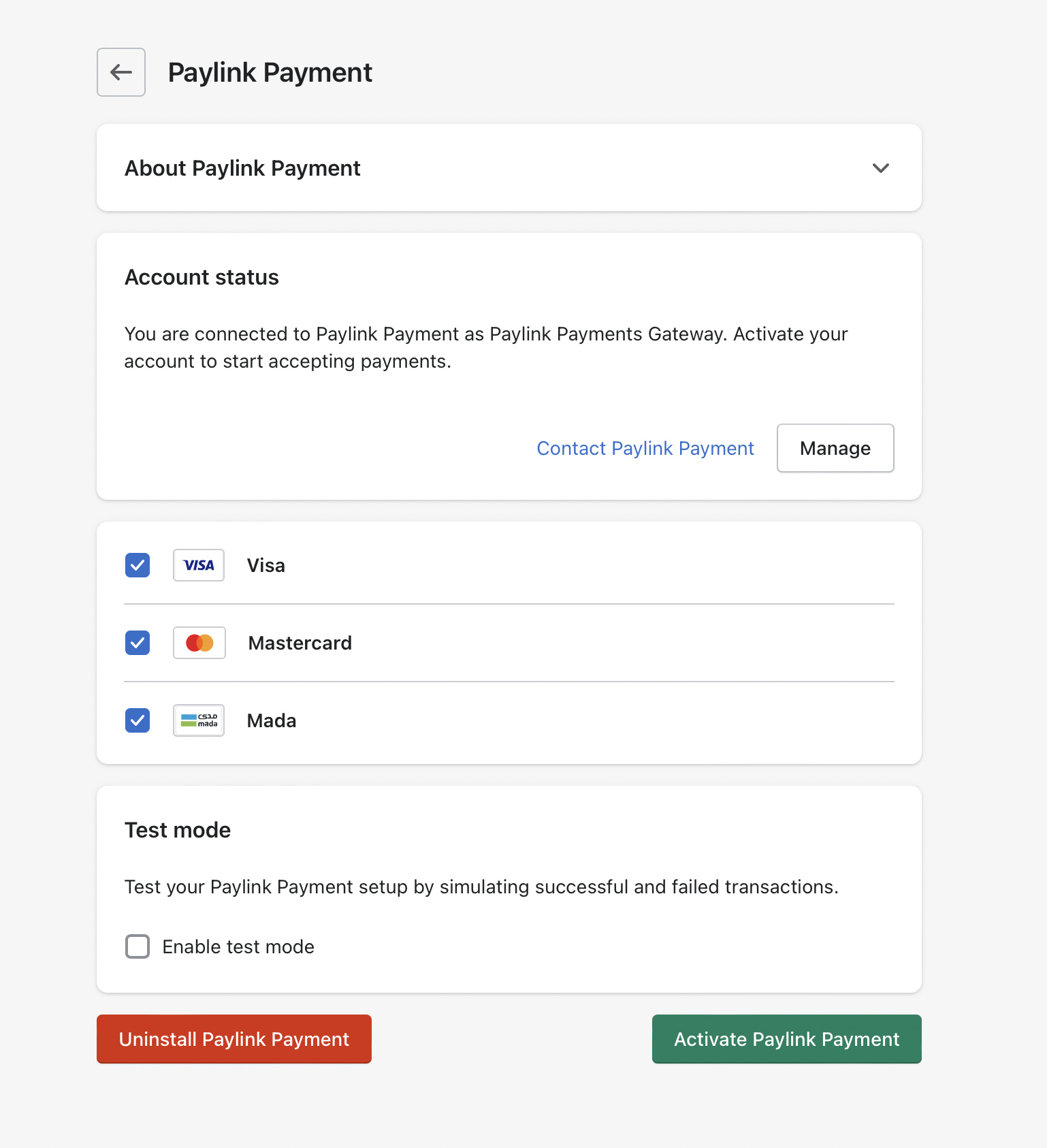
- Done. Your website is now ready to accept payment from anywhere in the world.
API Credentials
To obtain the API ID & Secret Key for the testing and production environments, check Environment Setup
Testing Cards
For test cards; check the Payment Test Cards
Updated 11 months ago